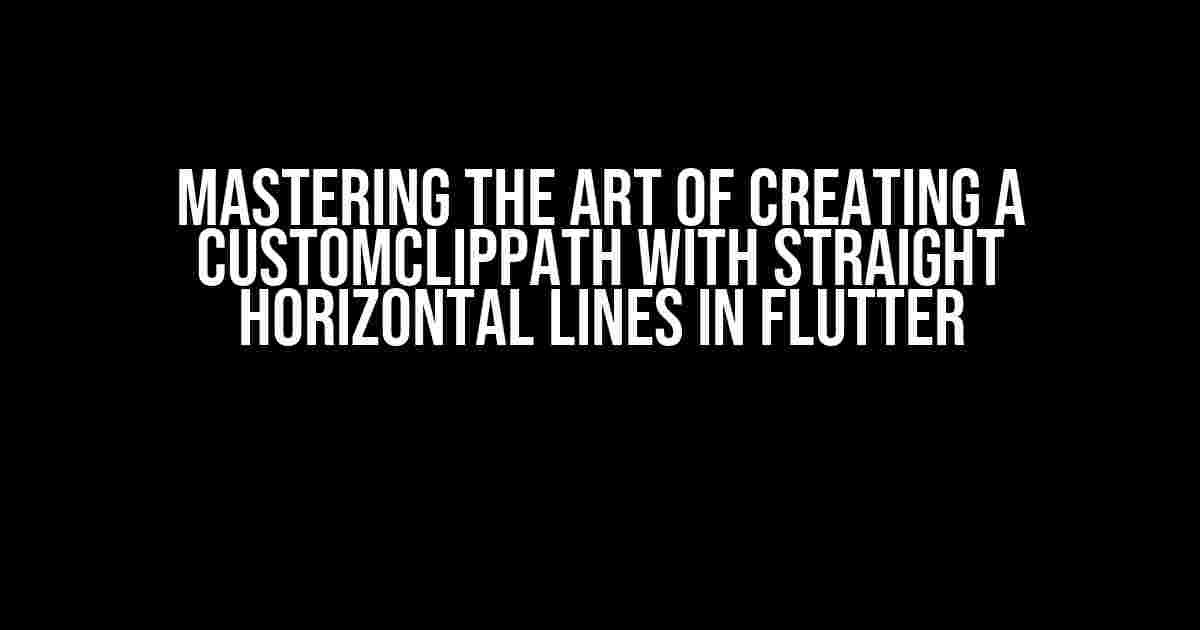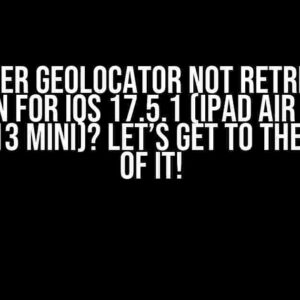Are you tired of using boring, rectangular shapes in your Flutter app? Do you want to add some flair and creativity to your design? Look no further! In this article, we’ll dive into the world of custom clip paths and show you how to create stunning shapes with straight horizontal lines using Flutter.
What is a ClipPath?
Why Use a CustomClipPath with Straight Horizontal Lines?
So, why would you want to use a custom clip path with straight horizontal lines? Here are a few reasons:
- Unique Design**: A custom clip path with straight horizontal lines can add a touch of elegance and sophistication to your design. It’s perfect for creating hero sections, banners, or even navigation bars.
- Flexibility**: With a custom clip path, you’re not limited to rectangular shapes. You can create complex shapes that follow the contours of your design.
- Customization**: A custom clip path gives you complete control over the shape and appearance of your widget. You can adjust the path to fit your design needs.
Creating a CustomClipPath with Straight Horizontal Lines
Now that we’ve covered the basics, let’s dive into the code! To create a custom clip path with straight horizontal lines, you’ll need to use the `CustomClipper` class and override the `getClip` method. Here’s a step-by-step guide:
-
First, create a new Dart file for your custom clipper. Let’s call it `horizontal_clipper.dart`:
// horizontal_clipper.dart import 'package:flutter/material.dart'; class HorizontalClipper extends CustomClipper<Path> { @override Path getClip(Size size) { // TO DO: Implement the clip path logic } @override bool shouldReclip(CustomClipper<Path> oldClipper) => false; } -
In the `getClip` method, you’ll define the logic for creating the clip path. We’ll use the `Path` class to create a path with straight horizontal lines. Here’s an example:
// horizontal_clipper.dart @override Path getClip(Size size) { Path path = Path(); path.moveTo(0, size.height * 0.2); path.lineTo(size.width, size.height * 0.2); path.lineTo(size.width, size.height * 0.8); path.lineTo(0, size.height * 0.8); path.close(); return path; } -
In this example, we’re creating a path with two horizontal lines, one at 20% of the height and another at 80% of the height. You can adjust these values to fit your design needs.
-
Now that you have your custom clipper, you can use it with the `ClipPath` widget. Here’s an example:
// main.dart import 'package:flutter/material.dart'; import 'package:your_app/horizontal_clipper.dart'; class MyApp extends StatelessWidget { @override Widget build(BuildContext context) { return Scaffold( body: ClipPath( clipper: HorizontalClipper(), child: Container( height: 200, width: 300, color: Colors.red, ), ), ); } }
Advanced CustomClipPath Techniques
Now that you’ve mastered the basics of creating a custom clip path with straight horizontal lines, let’s explore some advanced techniques to take your design to the next level:
Curved Lines
What if you want to create a clip path with curved lines? You can use the `Path.cubicTo` method to create curves. Here’s an example:
// curved_clipper.dart
@override
Path getClip(Size size) {
Path path = Path();
path.moveTo(0, size.height * 0.2);
path.cubicTo(
size.width * 0.2,
size.height * 0.2,
size.width * 0.5,
size.height * 0.5,
size.width * 0.8,
size.height * 0.2,
);
path.lineTo(size.width, size.height * 0.8);
path.lineTo(0, size.height * 0.8);
path.close();
return path;
}
Rounded Corners
Rounded corners can add a touch of elegance to your design. You can use the `Path.arcTo` method to create rounded corners. Here’s an example:
// rounded_corners_clipper.dart
@override
Path getClip(Size size) {
Path path = Path();
path.moveTo(0, size.height * 0.2);
path.lineTo(size.width * 0.8, size.height * 0.2);
path.arcTo(
Rect.fromPoints(
Offset(size.width * 0.8, size.height * 0.2),
Offset(size.width * 0.8, size.height * 0.4),
),
0,
pi / 2,
false,
);
path.lineTo(size.width, size.height * 0.8);
path.lineTo(0, size.height * 0.8);
path.close();
return path;
}
Custom Shapes
The possibilities are endless when it comes to creating custom shapes with clip paths. You can use the `Path` class to create complex shapes that fit your design needs. Here’s an example of a hexagon shape:
// hexagon_clipper.dart
@override
Path getClip(Size size) {
Path path = Path();
path.moveTo(size.width * 0.5, 0);
path.lineTo(size.width * 0.8, size.height * 0.2);
path.lineTo(size.width, size.height * 0.4);
path.lineTo(size.width * 0.8, size.height * 0.6);
path.lineTo(size.width * 0.5, size.height);
path.lineTo(size.width * 0.2, size.height * 0.6);
path.lineTo(0, size.height * 0.4);
path.lineTo(size.width * 0.2, size.height * 0.2);
path.close();
return path;
}
Conclusion
Creating a custom clip path with straight horizontal lines in Flutter is a powerful technique that can elevate your design to the next level. With the `CustomClipper` class and the `Path` class, you can create complex shapes that fit your design needs. Whether you’re creating a hero section, a navigation bar, or a unique design element, a custom clip path is a versatile tool that can help you achieve your goals.
| Technique | Description |
|---|---|
| CustomClipPath | Create a custom clip path with straight horizontal lines using the CustomClipper class and the Path class. |
| Curved Lines | Create curved lines using the Path.cubicTo method. |
| Rounded Corners | Create rounded corners using the Path.arcTo method. |
| Custom Shapes | Create complex shapes using the Path class. |
With these techniques, you’ll be well on your way to creating stunning designs that showcase your creativity and style. So, go ahead and experiment with custom clip paths in Flutter – your users will thank you!
Frequently Asked Questions
Get ready to master the art of creating custom clip paths in Flutter! Here are the answers to the most frequently asked questions about creating a custom ClipPath with straight horizontal lines.
Why do I need a custom ClipPath in Flutter?
You need a custom ClipPath in Flutter when you want to create a non-rectangular shape or a shape with complex geometry. The custom ClipPath allows you to define the shape of your widget, giving you more control over its appearance and behavior. In the case of creating a ClipPath with straight horizontal lines, you can use it to create a unique design element or a custom UI component.
How do I create a custom ClipPath with straight horizontal lines in Flutter?
To create a custom ClipPath with straight horizontal lines in Flutter, you need to create a Path object and add a sequence of lines to it using the `lineTo` method. For example, you can use the `Path` constructor to create a Path object, and then add lines to it using the `moveTo` and `lineTo` methods. Finally, you can use the `ClipPath` widget and pass the `Path` object to its `clipper` property.
Can I use the same technique to create a custom ClipPath with vertical lines?
Yes, you can use the same technique to create a custom ClipPath with vertical lines. The only difference is that you need to swap the x and y coordinates when adding lines to the Path object. For example, instead of adding a horizontal line from (x1, y1) to (x2, y1), you would add a vertical line from (x1, y1) to (x1, y2).
How can I animate a custom ClipPath in Flutter?
You can animate a custom ClipPath in Flutter by using the `AnimatedBuilder` widget or the `AnimatedWidget` class. You can create a tween that animates the properties of the Path object, such as its position, size, or shape, and then use the `AnimatedBuilder` widget to rebuild the ClipPath widget with the new Path object.
Are there any performance considerations when using custom ClipPaths in Flutter?
Yes, there are performance considerations when using custom ClipPaths in Flutter. The ClipPath widget can be computationally expensive, especially if the Path object is complex or has many points. To optimize performance, you can use caching, simplify the Path object, or use a simpler shape instead of a custom ClipPath.
Now that you’ve mastered the art of creating custom ClipPaths with straight horizontal lines, go ahead and unleash your creativity in Flutter!