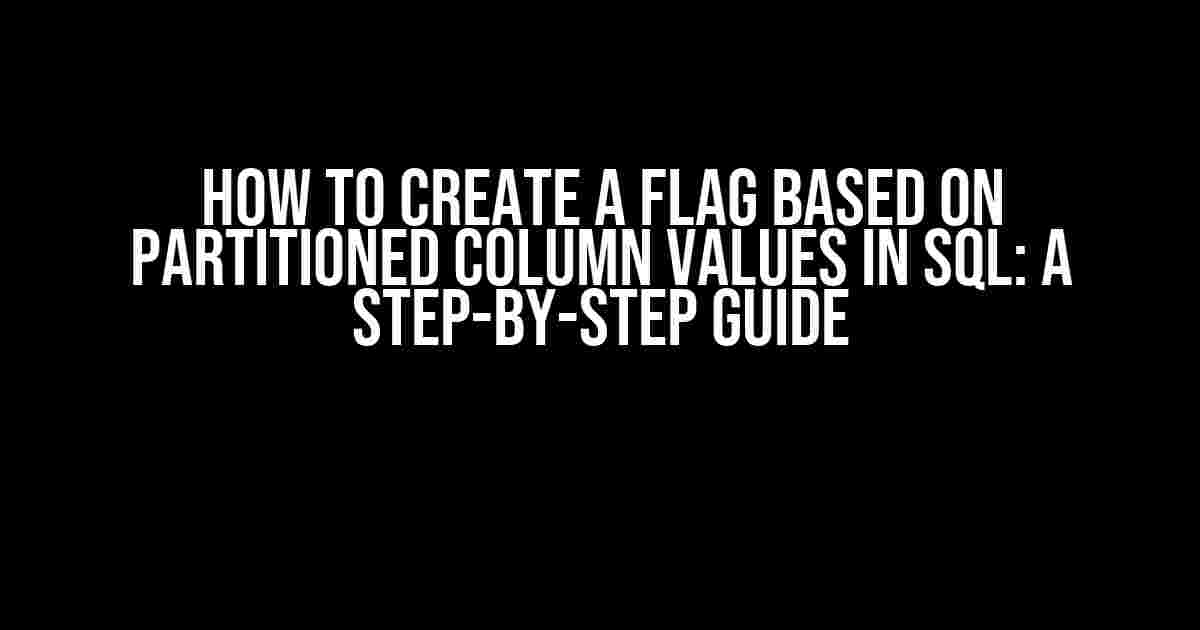Are you tired of dealing with complex SQL queries to create flags based on partitioned column values? Do you want to learn a simple and efficient way to achieve this? Look no further! In this article, we’ll take you through a step-by-step process to create a flag based on partitioned column values in SQL. By the end of this tutorial, you’ll be a pro at creating flags that will take your data analysis to the next level.
What is a Flag in SQL?
A flag in SQL is a column that indicates a specific condition or status based on one or more column values. Flags are useful in data analysis, reporting, and visualization, as they provide a quick and easy way to identify trends, patterns, or anomalies in your data.
Why Partitioned Column Values?
Partitioned column values refer to dividing a column into distinct groups or partitions based on specific criteria. This is useful when you want to analyze data based on categories, segments, or hierarchies. For example, you might want to partition customer data by region, product category, or sales channel.
Creating a Flag Based on Partitioned Column Values
Now, let’s dive into the step-by-step process of creating a flag based on partitioned column values in SQL.
Step 1: Identify the Column and Partitioning Criteria
Identify the column you want to partition and the criteria you want to use for partitioning. For example, let’s say you have a table called “Sales” with columns “Region”, “Product”, and “SalesAmount”. You want to partition the “Region” column by distinct regions and create a flag to indicate which regions have sales above $10,000.
+--------+---------+----------+
| Region | Product | SalesAmount |
+--------+---------+----------+
| North | A | 5000 |
| North | B | 7000 |
| South | A | 4000 |
| South | B | 3000 |
| East | A | 12000 |
| East | B | 9000 |
+--------+---------+----------+
Step 2: Create a Partitioned Column
Use the ROW_NUMBER() or RANK() function to create a partitioned column based on the partitioning criteria. In this example, we’ll use the ROW_NUMBER() function to partition the “Region” column.
WITH Partitioned_Table AS (
SELECT Region,
Product,
SalesAmount,
ROW_NUMBER() OVER (PARTITION BY Region ORDER BY SalesAmount DESC) AS Row_Num
FROM Sales
)
SELECT *
FROM Partitioned_Table;
Step 3: Create a Flag Column
Use a CASE statement to create a flag column based on the partitioned column values. In this example, we’ll create a flag column called “High_Sales_Flag” to indicate which regions have sales above $10,000.
WITH Partitioned_Table AS (
SELECT Region,
Product,
SalesAmount,
ROW_NUMBER() OVER (PARTITION BY Region ORDER BY SalesAmount DESC) AS Row_Num
FROM Sales
),
Flag_Table AS (
SELECT Region,
Product,
SalesAmount,
CASE
WHEN Row_Num = 1 AND SalesAmount > 10000 THEN 1
ELSE 0
END AS High_Sales_Flag
FROM Partitioned_Table
)
SELECT *
FROM Flag_Table;
Step 4: Analyze and Visualize the Flag
Once you have created the flag column, you can analyze and visualize the data using various techniques, such as filtering, grouping, and aggregation.
SELECT Region,
SUM(SalesAmount) AS Total_Sales
FROM Flag_Table
WHERE High_Sales_Flag = 1
GROUP BY Region;
Common Scenarios and Variations
In this section, we’ll cover some common scenarios and variations of creating flags based on partitioned column values.
Scenario 1: Multiple Partitioning Criteria
Sometimes, you may want to partition a column based on multiple criteria. For example, you might want to partition the “Region” column by both “Region” and “Product” categories.
WITH Partitioned_Table AS (
SELECT Region,
Product,
SalesAmount,
ROW_NUMBER() OVER (PARTITION BY Region, Product ORDER BY SalesAmount DESC) AS Row_Num
FROM Sales
)
...
Scenario 2: Flag Based on Aggregate Values
You can create a flag based on aggregate values, such as the average or sum of a column. For example, you might want to create a flag to indicate which regions have an average sales amount above $5,000.
WITH Partitioned_Table AS (
SELECT Region,
AVG(SalesAmount) AS Avg_SalesAmount
FROM Sales
GROUP BY Region
),
Flag_Table AS (
SELECT Region,
CASE
WHEN Avg_SalesAmount > 5000 THEN 1
ELSE 0
END AS High_Avg_Sales_Flag
FROM Partitioned_Table
)
...
Scenario 3: Flag Based on Window Functions
You can create a flag based on window functions, such as LAG or LEAD, to compare values across rows. For example, you might want to create a flag to indicate which regions have a sales amount greater than the previous row.
WITH Partitioned_Table AS (
SELECT Region,
SalesAmount,
LAG(SalesAmount) OVER (PARTITION BY Region ORDER BY SalesAmount) AS Prev_SalesAmount
FROM Sales
),
Flag_Table AS (
SELECT Region,
CASE
WHEN SalesAmount > Prev_SalesAmount THEN 1
ELSE 0
END AS Increasing_Sales_Flag
FROM Partitioned_Table
)
...
Conclusion
In this article, we’ve covered the step-by-step process of creating a flag based on partitioned column values in SQL. We’ve also explored common scenarios and variations, including multiple partitioning criteria, flags based on aggregate values, and flags based on window functions. By mastering these techniques, you’ll be able to create flags that provide valuable insights into your data and take your data analysis to the next level.
Best Practices and Tips
Here are some best practices and tips to keep in mind when creating flags based on partitioned column values:
- Use meaningful names for your flag columns and partitioning criteria.
- Use comments to explain the logic behind your flag creation.
- Test your flag creation logic with sample data to ensure accuracy.
- Consider using indexing on the partitioned column to improve performance.
- Use flag columns as a intermediate step in your data analysis, and avoid using them as a final output.
By following these best practices and tips, you’ll be able to create flags that are accurate, efficient, and easy to maintain.
Common Errors and Troubleshooting
Here are some common errors and troubleshooting tips when creating flags based on partitioned column values:
| Error | Troubleshooting Tip |
|---|---|
| Invalid partitioning criteria | Check the partitioning criteria syntax and ensure it is correct. |
| Flag column is not being created | Check the CASE statement syntax and ensure it is correct. |
| Performance issues | Consider using indexing on the partitioned column, or optimizing the query using query optimization techniques. |
By being aware of these common errors and troubleshooting tips, you’ll be able to quickly identify and resolve issues when creating flags based on partitioned column values.
Conclusion
In conclusion, creating flags based on partitioned column values is a powerful technique in SQL that can help you unlock valuable insights into your data. By following the steps outlined in this article, and considering the best practices and tips, you’ll be able to create flags that are accurate, efficient, and easy to maintain. Happy querying!
Frequently Asked Question
Get ready to wave your flag high! Creating a flag based on partitioned column values in SQL can be a challenge, but don’t worry, we’ve got you covered. Here are the top 5 questions and answers to help you master this skill:
Q1: What is the purpose of creating a flag based on partitioned column values in SQL?
Creating a flag based on partitioned column values in SQL allows you to identify specific patterns or trends within your data. It’s like raising a flag to signal that something important has happened, such as a change in customer behavior or a spike in sales. By partitioning your data and creating a flag, you can gain valuable insights and make data-driven decisions.
Q2: How do I partition my data in SQL to create a flag?
To partition your data, you’ll need to use a combination of the PARTITION BY clause and a window function, such as ROW_NUMBER() or RANK(). For example, if you want to flag customers who have made a purchase in the last 30 days, you can use the following query: SELECT *, CASE WHEN ROW_NUMBER() OVER (PARTITION BY customer_id ORDER BY purchase_date DESC) = 1 THEN 1 ELSE 0 END AS flag FROM sales;
Q3: What types of flags can I create in SQL?
You can create different types of flags depending on your business needs. Some common examples include: binary flags (0/1), categorical flags (e.g., high/medium/low), and datetime flags (e.g., last_purchase_date). You can also get creative and create custom flags that suit your specific requirements.
Q4: Can I use flags to perform aggregation in SQL?
Absolutely! Flags can be used to perform aggregation in SQL. For example, you can use the SUM() function to count the number of flags set to 1 for a particular group of customers. Alternatively, you can use the GROUP BY clause to group your data by the flag value and then apply aggregation functions, such as AVG() or COUNT().
Q5: How do I maintain and update my flags in SQL?
To maintain and update your flags, you’ll need to periodically re-run your SQL queries to refresh the flag values. You can also consider creating a scheduled job or using a trigger to automate the process. Additionally, make sure to monitor your data for changes and updates, and adjust your flags accordingly to ensure they remain accurate and relevant.